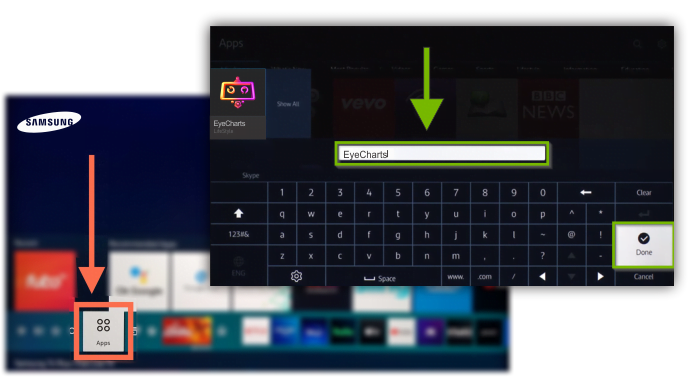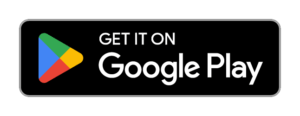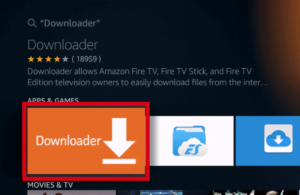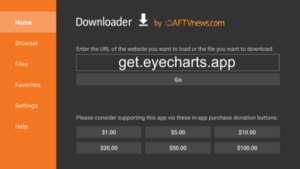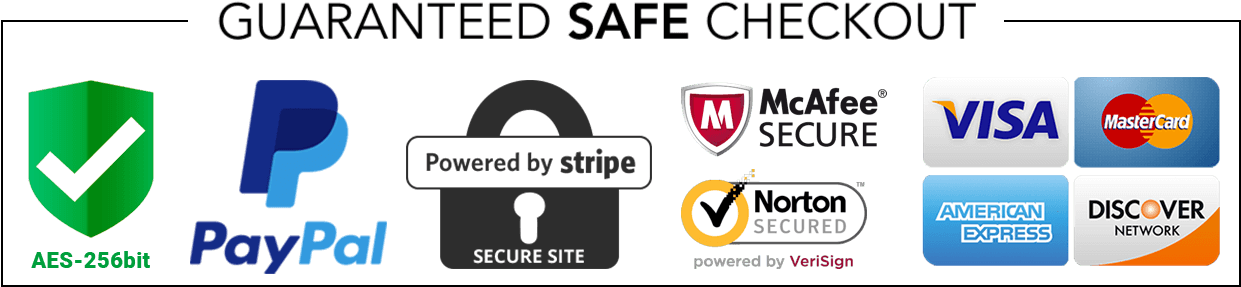Device Requirements
Windows 10; Windows 11.
Screen Resolutions
1440x900px / 1400x1050px / 1366x768px / 1360x768px / 1280x1024px / 1280x960px
Download Instructions
Download the compressed .zip file below;
Extract the downloaded .zip file content;
Click on “eyecharts Setup.exe” file to install the software automatically.
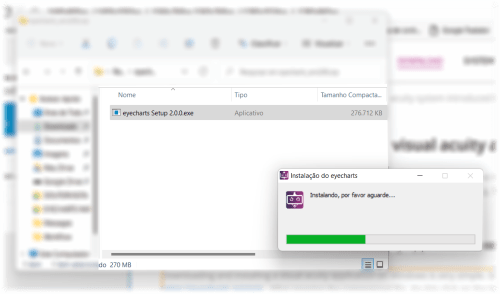
Installing a visual acuity software on any device – a portable multi-screen visual acuity system
Author: Juan Carlos Costa
07/12/2022 07h00 Updated on 01/01/2023
A professional visual acuity system is one that allows an accurate measurement of the visual acuity of patients. The purchase of a visual acuity system aims to facilitate the work of professionals in the vision area (ophthalmologists and optometrists). Therefore, the system needs to be standardized with the main ophthalmology tests (Snellen test, ETDRS, Landolt C, Tumbling E, Figures of LEA, Color blindness test – Ishihara, etc). A professional visual acuity LCD screen or a professional optotype projector try to secure, therefore, the best accuracy of measurements and standards in addition to offering the most functions and tests of visual health.
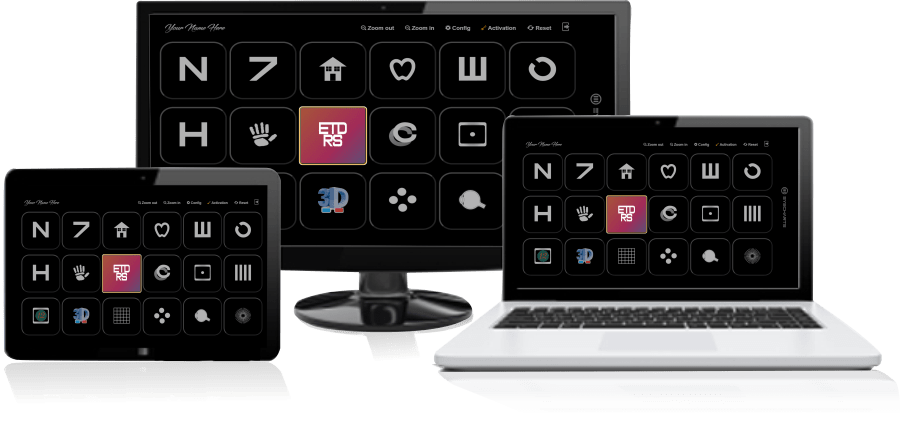
Projector vs Visual Acuity Screen. Which one is the best?
An optotype projector is that device that allows the projection of optotype shadows onto a screen. Its advantage is easy installation and portability, and can be used in various locations. Its major disadvantage is due to the need for a luminance-controlled environment, which can generate low contrast in the projection of optotypes and make the exam difficult. Another downside is the heat produced and energy expended to keep the projector light on.
On the other hand, a visual acuity screen or LCD allows obtaining variable luminance intensities and contrasts. Another great advantage is the fact that it is possible to install suitable software for several different tests such as the Ishihara test (color vision), Snellen chart, ETDRS chart, and optotypes with pictures all on the same device. The downside is portability, as an LCD screen is harder to carry around.
Companies like EyeCharts.org already allow the installation of visual acuity systems on several screens, eliminating the portability problem.
How to choose a visual acuity system?
Now that you understand the advantages and disadvantages of visual acuity systems, we have the possibility to choose the best system. The visual acuity system needs to be produced by “trained professionals” in the area. In addition, it needs to be easy to use by the health professional.
The visual acuity system in printed form is not advantageous due to “limited resources” and the need to adapt the “office room size” to the size configured in the optotype print.
The optotype projector can be adapted to the office room, but it has the inconvenience of needing to “adjust the luminance of the room”.
The visual acuity screen may be “the best option”, but it has the drawback of not being portable.
Therefore, the best option is to “buy a multi-screen visual acuity system” introduced by the company EyeCharts, which in just 2 years already sells to more than 22 countries.
How to download and install a visual acuity app on my device?
To install visual acuity software on your device, you must first check if it meets the “minimum requirements” for installation. EyeCharts is compatible with the main smart TVs and current computers: Smart TV LG, Smart TV Samsung, Smart TVs Android, Tablets Android and Windows.
The tip is to check the compatible devices on the website https://eyecharts.org.
How to download and install a visual acuity app on Windows?
Downloading and installing a visual acuity application on Windows is very simple. Simply “Download EyeCharts” Windows application from https://eyecharts.org/win . After opening the compressed file, double click on the installer and wait for the application to install automatically. After that, the EyeCharts system will open automatically and you don’t need to do anything else.
How to download and install a visual acuity app on a Smart TV?
Downloading and installing a visual acuity application on a smart TV is very simple. Simply go to your “Smart TV APP Store” and search for “EyeCharts”. Then click on the installer and wait for the application to install automatically. After that, the EyeCharts system will be installed automatically in your Smart TV.
1. LG Smart TV
To install EyeCharts on LG smart TV you should open the TV App called “LG CONTENT STORE”. Then you need to search for “EyeCharts” as shown below. Just click Install and the app will be visible in your TV’s menu bar.
2. Samsung Smart TV
To install EyeCharts on Samsung Smart TV you should open “Samsung Apps”. Then you need to search for “EyeCharts” as shown below. Just click Install and the app will be visible in your TV’s menu bar.
3. Android Smart Devices
To install EyeCharts on Android devices you should open the “Google Play Store” on your device. Then you need to search for “EyeCharts” app. Just click Install and the app will be visible in your TV’s menu bar.
4. Amazon Fire TV Stick
To install EyeCharts on Amazon TV devices you should download and open the app called “Downloader”. After the Downloader app is open, you need to type the following link “get.eyecharts.app” as shown below. Wait for the dowload to finish. Just click Install and the app will be visible in your TV’s menu bar.
Click “Go” and wait the download to complete. When requested, click to “Install Eyecharts”.
Note: May be necessary to enable Apps from Unknown Sources on Amazon Fire Settings/configurations.